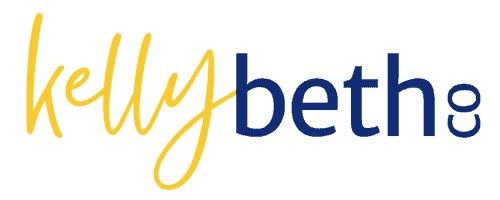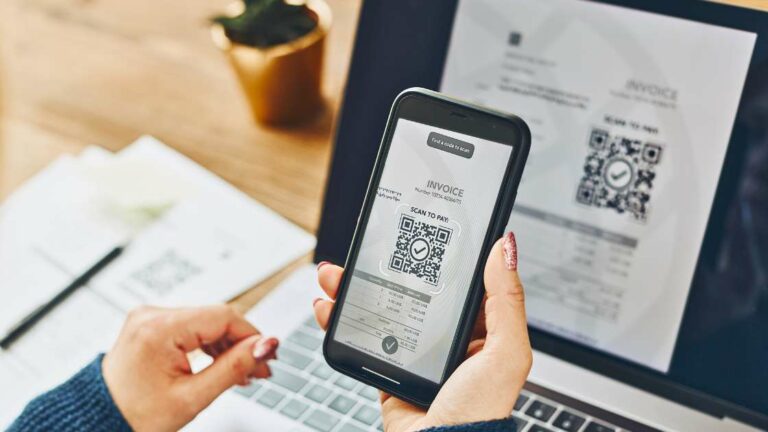A Guide to Google Analytics: Make an Account and Add An Admin
Hey there, small business owners and fellow entrepreneurs! If you’ve ever wondered why you should have a Google Analytics account, where to get started, and how to assign users, you’re in the right place. I’ve got you covered in this easy-to-follow guide. So grab a coffee, relax, and let’s dive in.
Why Does Your Small Business Need Google Analytics?
First things first, why should you even bother with Google Analytics? Well, it’s like having a superpower for your website. Here’s why:

Know Your Audience: You can understand who’s visiting your website, where they’re coming from, and what interests them. This insight helps you tailor your content and marketing strategies.
Measure Success: With analytics, you can track your website’s performance and see the most popular pages. It’s like having a built-in report card for your online efforts.
Make Informed Decisions: Data is your best friend. It guides you in making informed decisions about your website and marketing campaigns, saving you time and money.
Creating Your Google Analytics Account
Now that you’re convinced let’s get started. Here’s how to create your Google Analytics account:
Visit the Google Analytics Website: Open your web browser and head to https://analytics.google.com/. Click on “Start for free.”
Sign in with Google: Use your existing Google account or create one if you don’t have it already. Remember, your Google account is your passport to the Google Analytics world.
Set Up Your Property: Click “Admin,” then select “Create Account.” Follow the prompts to provide your website’s details and get your unique tracking code.
Why You Should Grant Admin Access
Here’s a nugget of wisdom: you probably don’t want to handle the analytics nitty-gritty yourself. That’s where admin access comes in handy.

Delegate Responsibly: Admin access allows you to share the workload. You can give trusted team members or marketing professionals access to your analytics without sharing your Google account credentials.
Protect Your Data: Admin access ensures that you control who has the power to make changes to your analytics settings. It’s like having a security guard for your data.
Assigning an Admin User to Your Account
Now, let’s make this happen:
Log In to Google Analytics: Head back to https://analytics.google.com/ and log in with your Google account.
Access Admin Settings: Click on the “Admin” tab at the bottom left corner.
Choose the Account: In the left-hand column, select the account you want to add an admin to.
Add User: Click on the account, then navigate to “Property Access Management” under “Property.” Here, you can add a new user by entering their email address.

Select Admin Role: In the dropdown menu, assign the user the “Admin” role. You can also customize permissions if needed.
Notify the User: Once you’ve added them, the user will receive an email notification. They should click the link in the email to accept the invitation.
And there you have it, folks! You just unlocked the magic of Google Analytics for your small business without even breaking a sweat. Whew! Now, with insights at your fingertips and admin access set up, you’re well on your way to optimizing your online presence. Happy tracking!